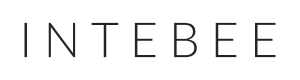Export Single Spec Sheet
Simply click the “Export” button on each product. You will see the preview window.
*Please note that PDF document you attached to the product will not be shown during preview, but it will be exported in PDF.
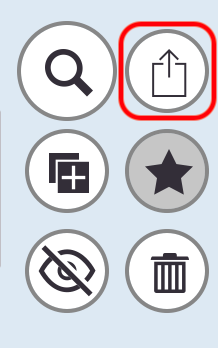
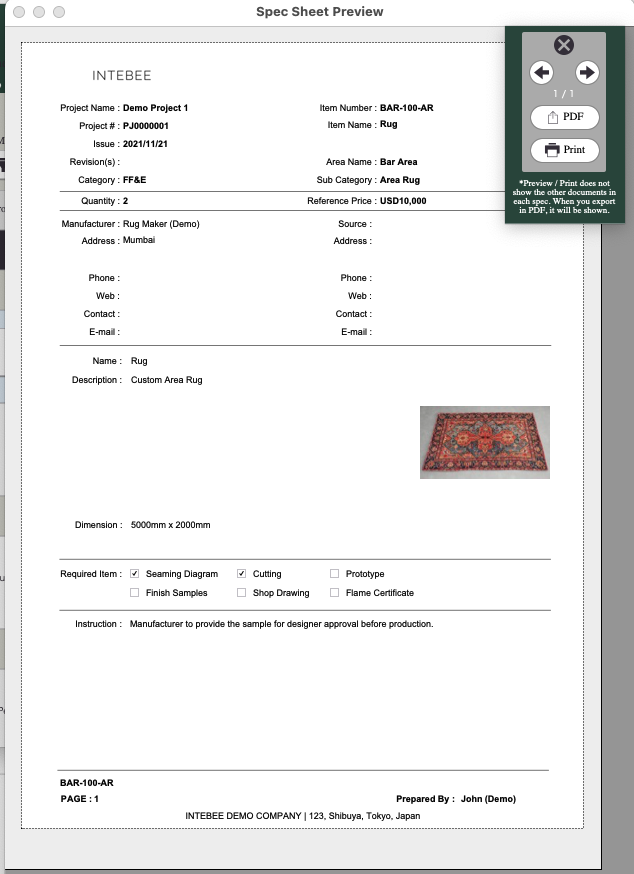
Export All Spec Sheets
By clicking “Export Spec Sheet“, you can export the Spec Sheets from the top to the bottom you are showing on the list.
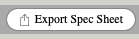
Please note that this only exports the products you are currently showing. It means you can hide the spec you do not want to show (e.g. old spec) or export specific category items only.
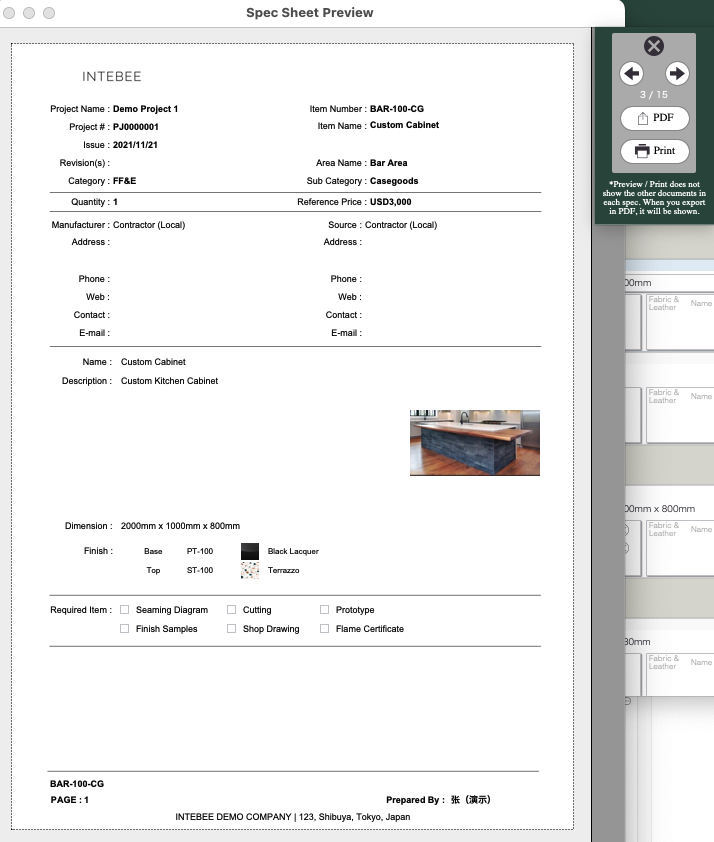
Export Spec List
You can export the specification in list view. This will be great help to overview all the products for the clients.
You can choose either to show “Actually Sourced” information or not to show it.
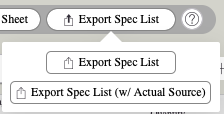
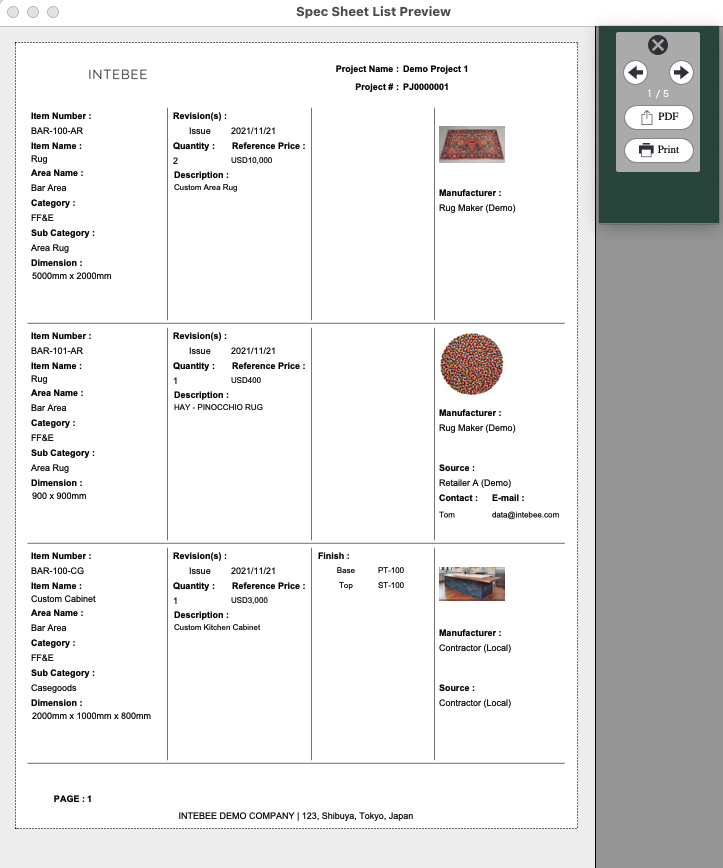
Below is the example of showing “Actually Sourced”